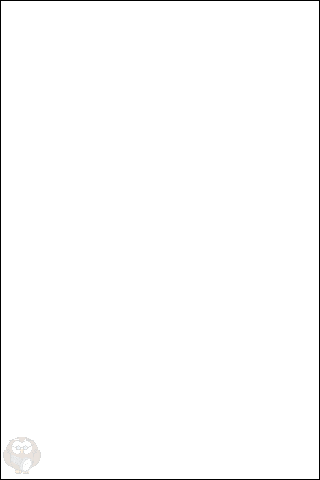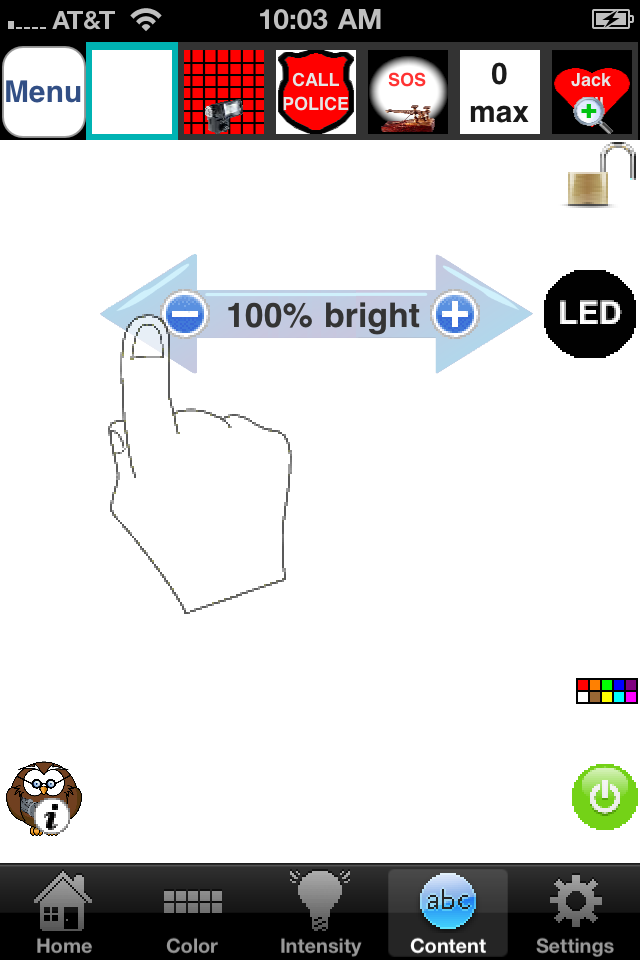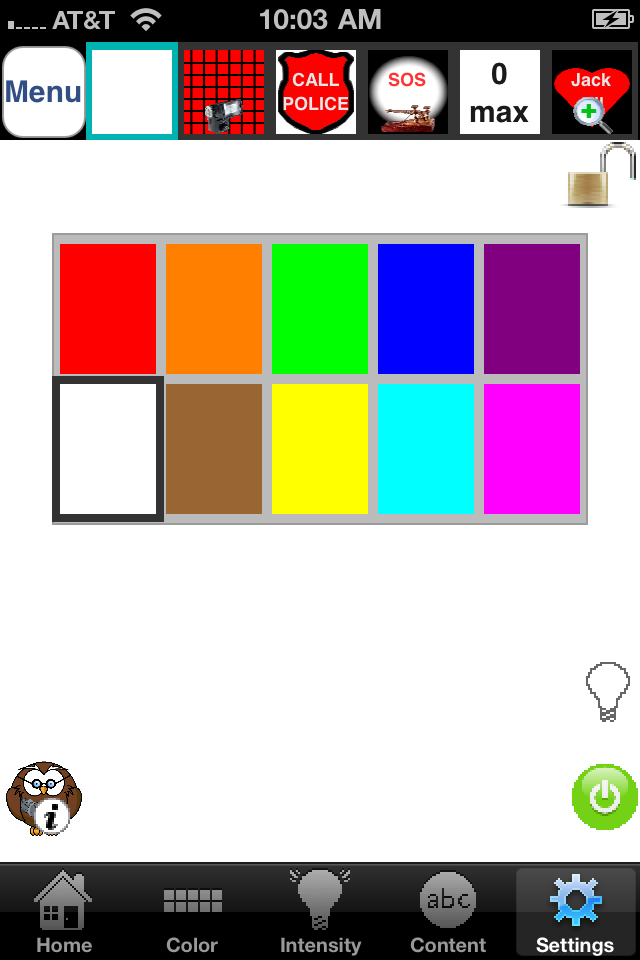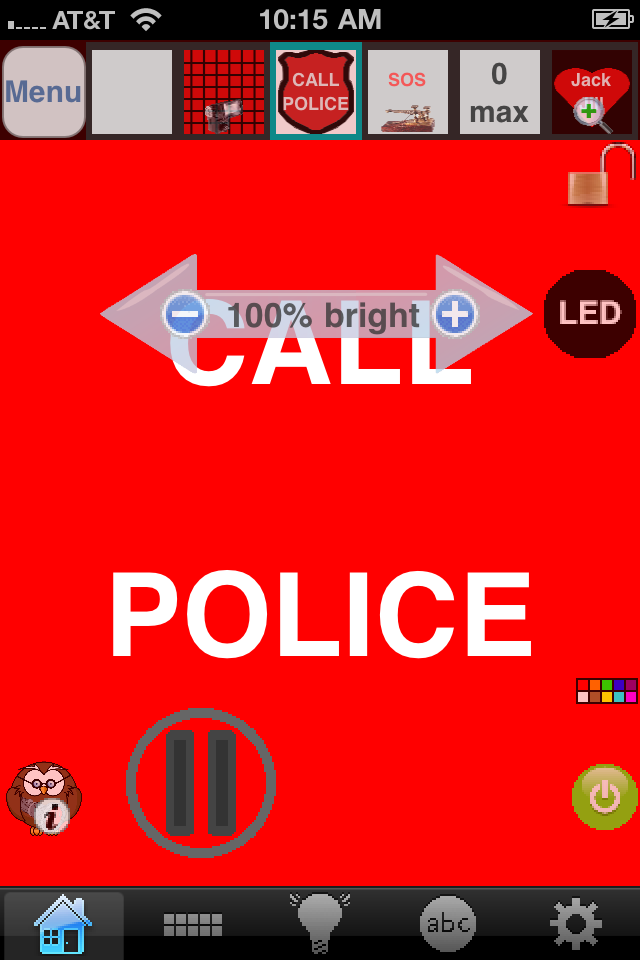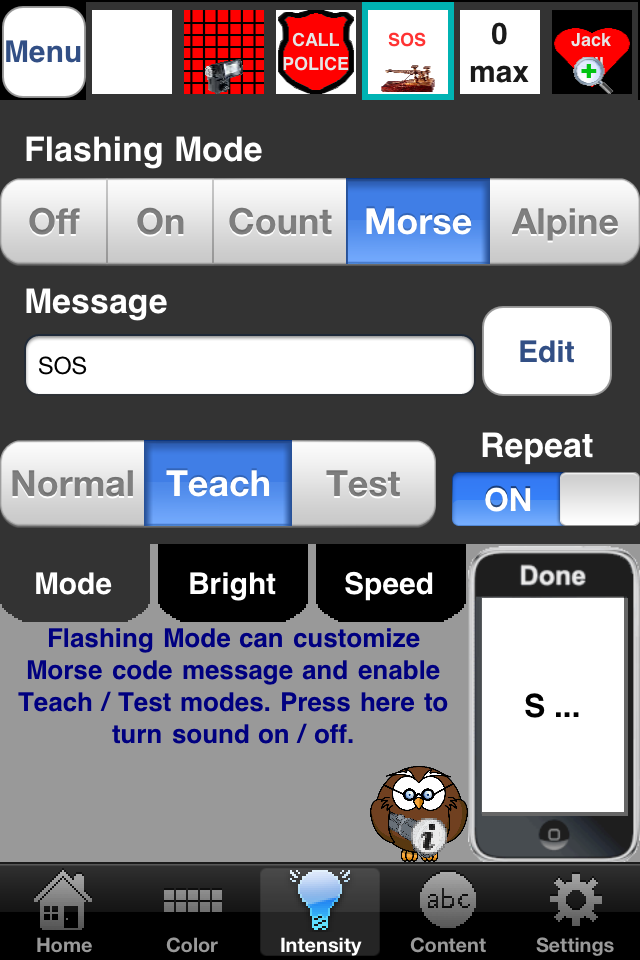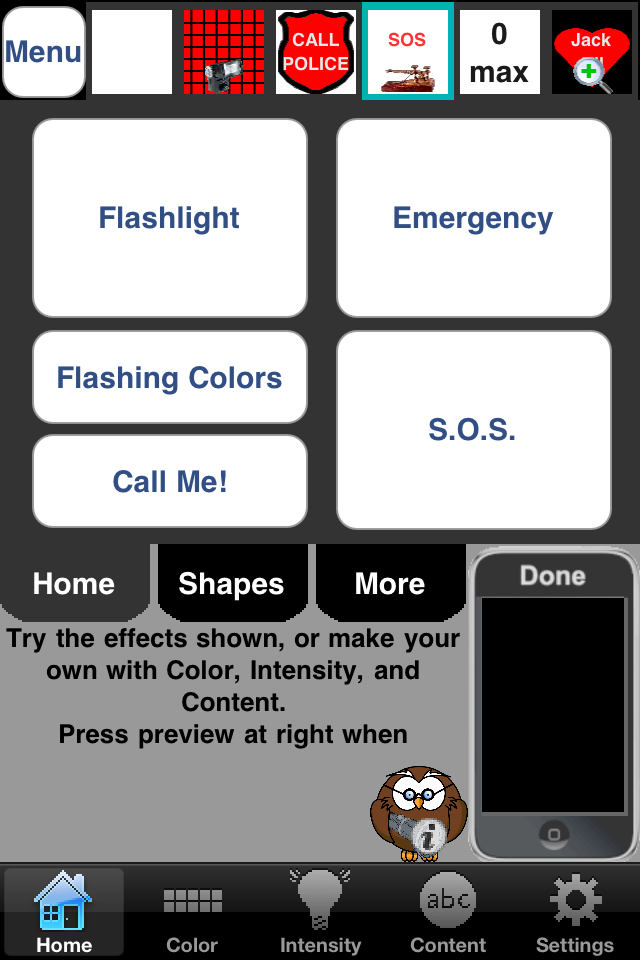|
Innovative Apps For Apple Mobile Devices |

|

|
| Home | Products | Support | Company | Consulting |
|
||||||||||||
|
The Need For A Better Flashlight Smartlight is designed to avoid the drawbacks of typical iPhone flashlights:
Smartlight Tour Smartlight's powerful yet elegant design provides easy access to basic functions and tucks away more advanced features. The clickable photos below walk through Smartlight's basic operations. Photo 1 below shows the full screen Smartlight flashlight. Touching the screen instantly brings up the most frequently used controls, as shown in photo 2. Flashlight brightness is adjusted by conveniently sliding a finger anywhere on the screen. Smartlight Elite users can make small brightness adjustments with the + and - buttons. Pressing the color button brings up a color palette with big buttons, as shown in photo 3. And the Elite lock button prevents accidental changes to settings. Smartlight can easily switch between favorite settings with just one finger press. As shown in photo 4, the F3 button was pressed to retrieve favorite 3, which is initially an emergency flasher but can be changed to anything the user prefers. With the large pause button shown, Smartlight can pause and single step through any flashing or counting sequence -- an industry first. Pressing the Home tab brings up Smartlight's Home properties, which has large buttons for quick access to most Smartlight functions -- you may not need to venture beyond the Home area. The S.O.S. button was pressed in the example in photo 5. S.O.S. beeping can be turned off by pressing the blue shortcut message -- one of many shortcuts available. Smartlight's more advanced features can be easily explored by pressing the other tabs. For example, photo 6 shows the Intensity tab, which can configure custom Morse code messages, Morse code teaching, and testing features -- more industry firsts. Feel free to safely explore Smartlight's many options because the Settings tab has buttons to easily restore a single favorite, or all Smartlight settings, to the original factory defaults. This mini tutorial could not cover all of Smartlight's features but will get you on the road to experiencing Smartlight's power and speed.
|
||||||||||||
You can reach us by sending email to: |
||||||||||||